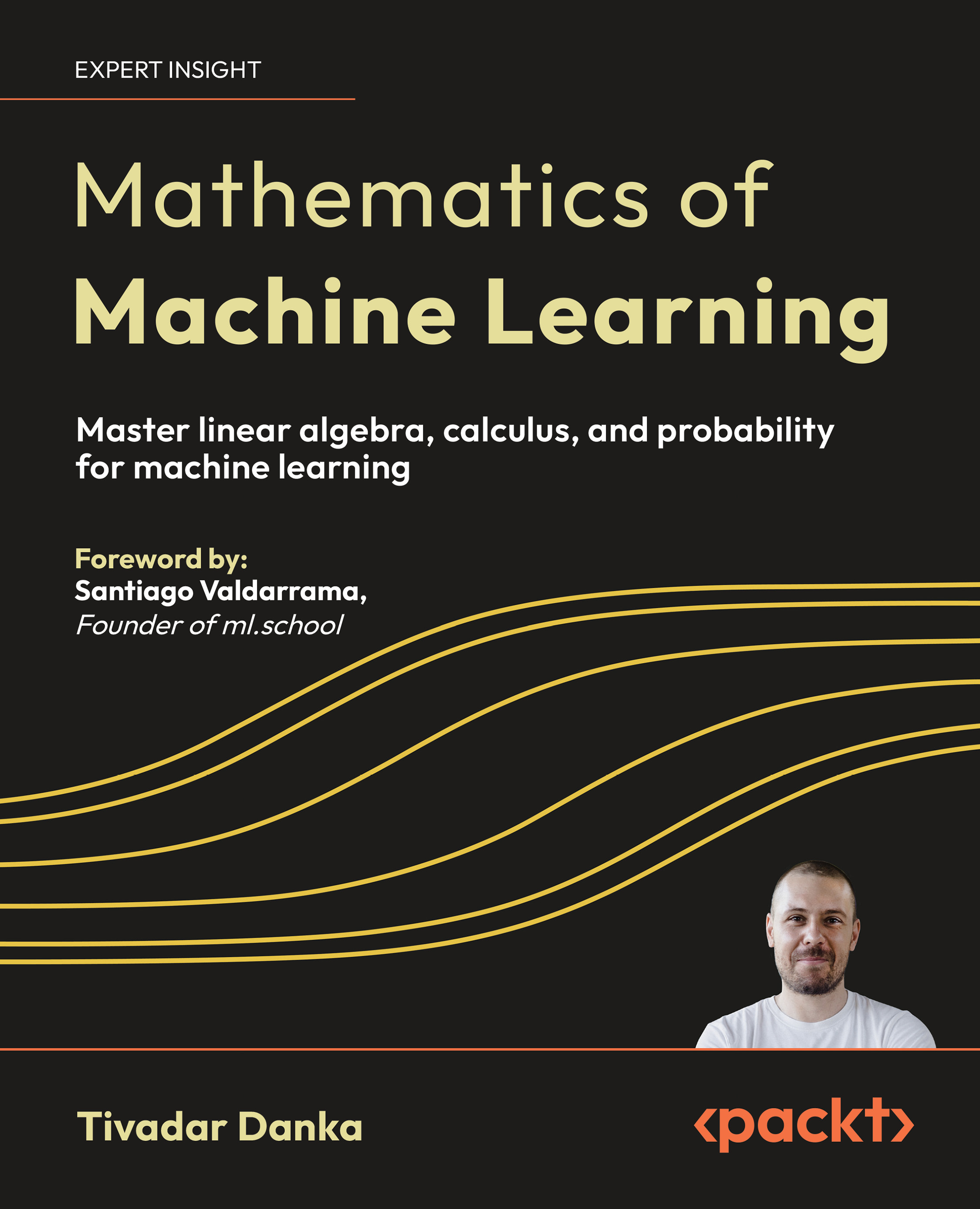(For more resources related to this topic, see here.)
Working with lights
Before starting to explain about lights, we need to learn how to create and manipulate them. Once you know how to handle them, you will be ready to start learning the who-is-who in the lightning stage. Let's start with the basics.

Adding a light
Lights are handled in modo just like regular items. You can move, rotate, and scale them, and of course, tweak their properties.

By default, a newly created scene has got a default light already. You can use it, change its type, or add as many as you need. In order to add a new light you should go to the Item List tab, and then click on the Add Item button. In the drop-down menu go to Lights, then choose the type of light you want.
The other way to do this is by using the top menu. Navigate to Item | Create Light and choose the type you want.
Setting the type of a light
You can always change the type of the light just created (or change an existent light). In the Item List tab, right-click the light you want to change, and from the menu click on Change Type, then choose the type you want for your light.

Unlock access to the largest independent learning library in Tech for FREE!
Get unlimited access to 7500+ expert-authored eBooks and video courses covering every tech area you can think of.
Renews at $15.99/month. Cancel anytime
Placing lights
As said previously, lights are like all other regular items. So you can move, rotate, and scale them as you need. You will have the following two ways of placing a light:

- Direct manipulation: Working in item mode, click on the light on any of the viewports—or directly in the Item List tab— and use the corresponding tools (W for moving, R for scaling, or Y for rotating).
- Subjective manipulation: A more interesting and practical way to move a light is by changing the viewport to light view mode. Once you change it, your view will be literally inside the light, so the direction you are facing will be the direction of the light. In this view, use your standard viewport controls to orientate the light.
Enabling/disabling lights
Usually, there are occasions when you need to turn off a light, or a number of them. The first thought would be turning its intensity value to zero, but there is a more practical way to temporarily disable a light.

If you take a look at the items list, you will see a column on the left of the panel showing a little eye icon. That column shows the visibility state of each item. The eye means that it's visible, and you can click on that icon to totally disable the light (or any item, in fact), and click on it again to enable it back.
Of course you can do rest of the basic operations with the lights, as with other kinds of items including enabling/disabling them, grouping them in a single folder, and so on.
 United States
United States
 Great Britain
Great Britain
 India
India
 Germany
Germany
 France
France
 Canada
Canada
 Russia
Russia
 Spain
Spain
 Brazil
Brazil
 Australia
Australia
 South Africa
South Africa
 Thailand
Thailand
 Ukraine
Ukraine
 Switzerland
Switzerland
 Slovakia
Slovakia
 Luxembourg
Luxembourg
 Hungary
Hungary
 Romania
Romania
 Denmark
Denmark
 Ireland
Ireland
 Estonia
Estonia
 Belgium
Belgium
 Italy
Italy
 Finland
Finland
 Cyprus
Cyprus
 Lithuania
Lithuania
 Latvia
Latvia
 Malta
Malta
 Netherlands
Netherlands
 Portugal
Portugal
 Slovenia
Slovenia
 Sweden
Sweden
 Argentina
Argentina
 Colombia
Colombia
 Ecuador
Ecuador
 Indonesia
Indonesia
 Mexico
Mexico
 New Zealand
New Zealand
 Norway
Norway
 South Korea
South Korea
 Taiwan
Taiwan
 Turkey
Turkey
 Czechia
Czechia
 Austria
Austria
 Greece
Greece
 Isle of Man
Isle of Man
 Bulgaria
Bulgaria
 Japan
Japan
 Philippines
Philippines
 Poland
Poland
 Singapore
Singapore
 Egypt
Egypt
 Chile
Chile
 Malaysia
Malaysia