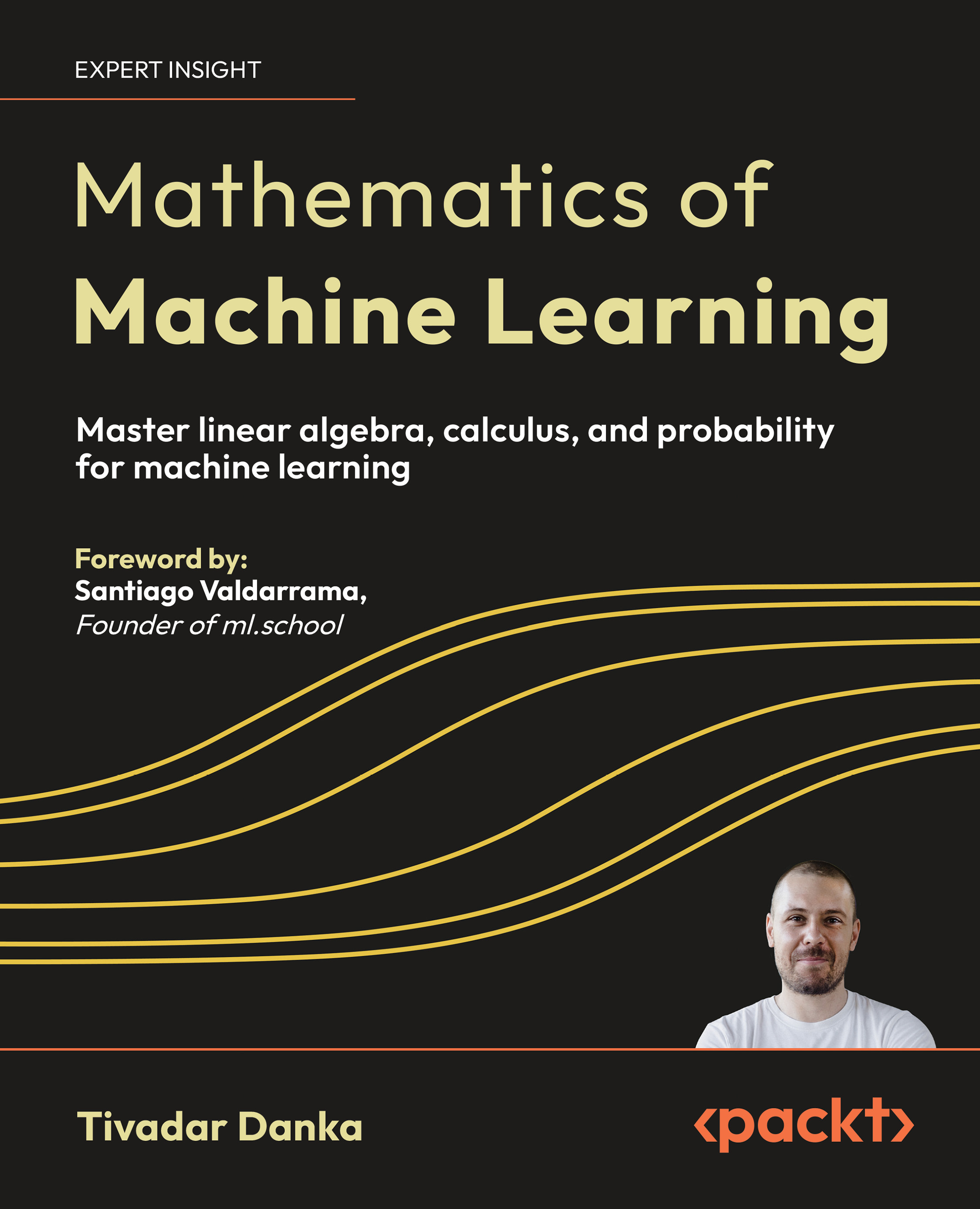Time for action – adding a zone to the website
In this section, we will add a zone to the website.
- Click on Add new zone link on websites screen near our newly defined website name. Note that your website name differs from this sample.

- We only need to fill in the Name field and choose the Size that is exactly the size of the banner we have provided before. As our banner size is 728x90, we do the same for zone size. The fi elds highlighted with a red rectangular border in the following screenshot show these fields:

- Click Save Changes button to complete adding a zone for the website.
What just happened
We have learned how to add a zone for the newly added website definition. We defined a name for the zone and a size, which is the same size as the previously uploaded banner
Time for action – linking the Amazon banner to the zone
In this section, we will link the banner to the newly created zone
- Click on the Linked Banners link near our zone definition.

- Select Link individual banners option.

Unlock access to the largest independent learning library in Tech for FREE!
Get unlimited access to 7500+ expert-authored eBooks and video courses covering every tech area you can think of.
Renews at €14.99/month. Cancel anytime
- Let's browse until we find our banner and let's choose it.

- Click the small arrow near the banner name.

Now, we have completed linking the banner to our zone.
What just happened
We have learned how to link a banner to a website zone. We chose Link individual banners option, then browsed advertisers, campaign, and banners lists until we find and choose our banner from the list. Note that banner and zone sizes have to match in order to list the available banners in the linking screen.
 United States
United States
 Great Britain
Great Britain
 India
India
 Germany
Germany
 France
France
 Canada
Canada
 Russia
Russia
 Spain
Spain
 Brazil
Brazil
 Australia
Australia
 South Africa
South Africa
 Thailand
Thailand
 Ukraine
Ukraine
 Switzerland
Switzerland
 Slovakia
Slovakia
 Luxembourg
Luxembourg
 Hungary
Hungary
 Romania
Romania
 Denmark
Denmark
 Ireland
Ireland
 Estonia
Estonia
 Belgium
Belgium
 Italy
Italy
 Finland
Finland
 Cyprus
Cyprus
 Lithuania
Lithuania
 Latvia
Latvia
 Malta
Malta
 Netherlands
Netherlands
 Portugal
Portugal
 Slovenia
Slovenia
 Sweden
Sweden
 Argentina
Argentina
 Colombia
Colombia
 Ecuador
Ecuador
 Indonesia
Indonesia
 Mexico
Mexico
 New Zealand
New Zealand
 Norway
Norway
 South Korea
South Korea
 Taiwan
Taiwan
 Turkey
Turkey
 Czechia
Czechia
 Austria
Austria
 Greece
Greece
 Isle of Man
Isle of Man
 Bulgaria
Bulgaria
 Japan
Japan
 Philippines
Philippines
 Poland
Poland
 Singapore
Singapore
 Egypt
Egypt
 Chile
Chile
 Malaysia
Malaysia