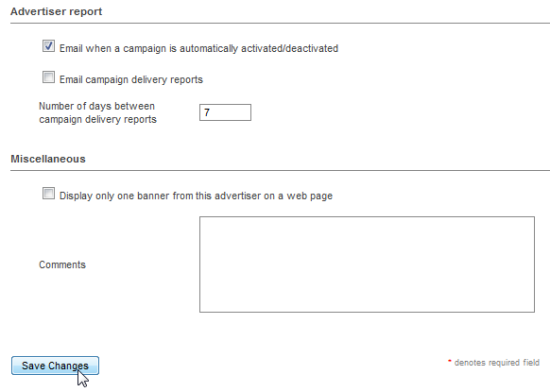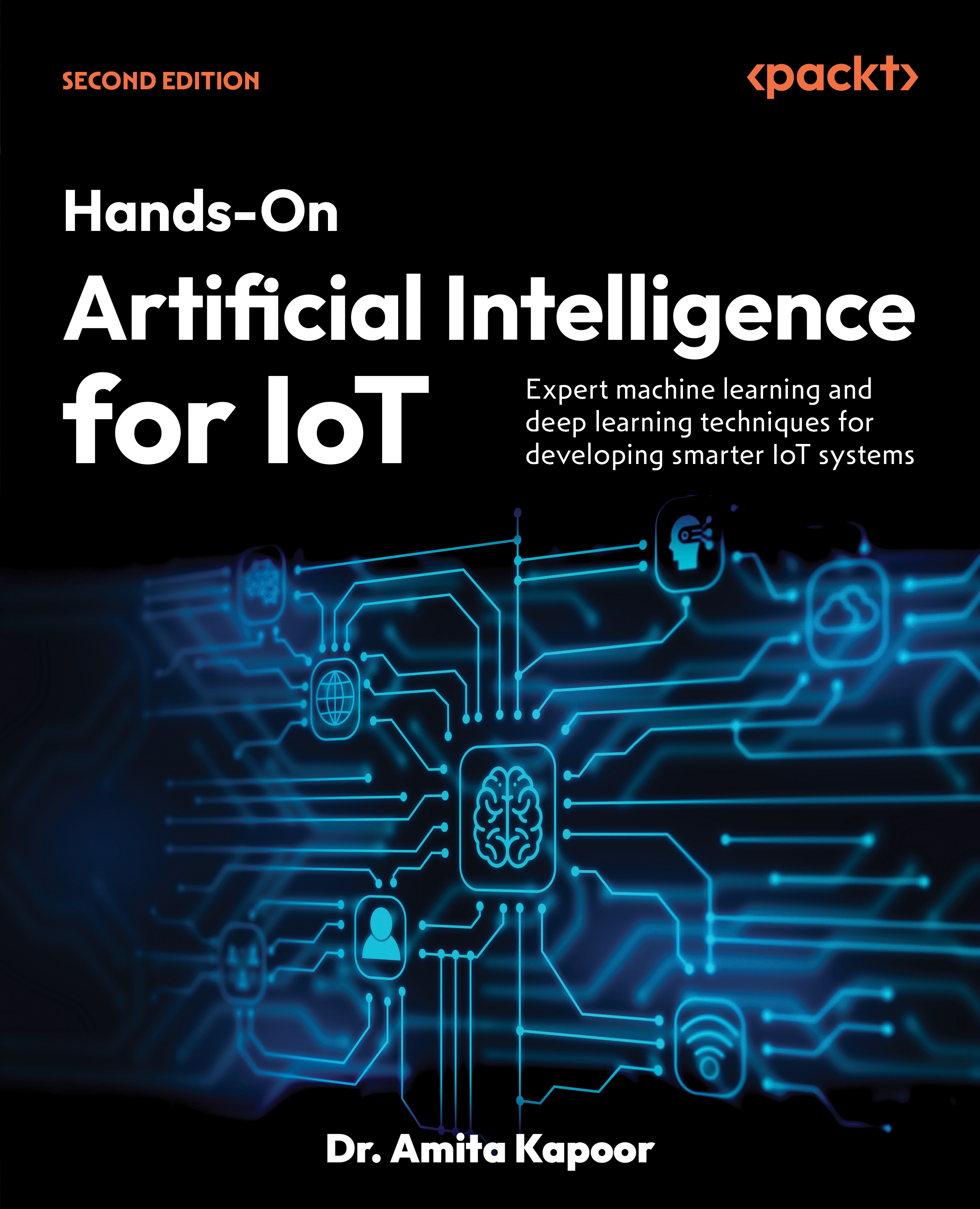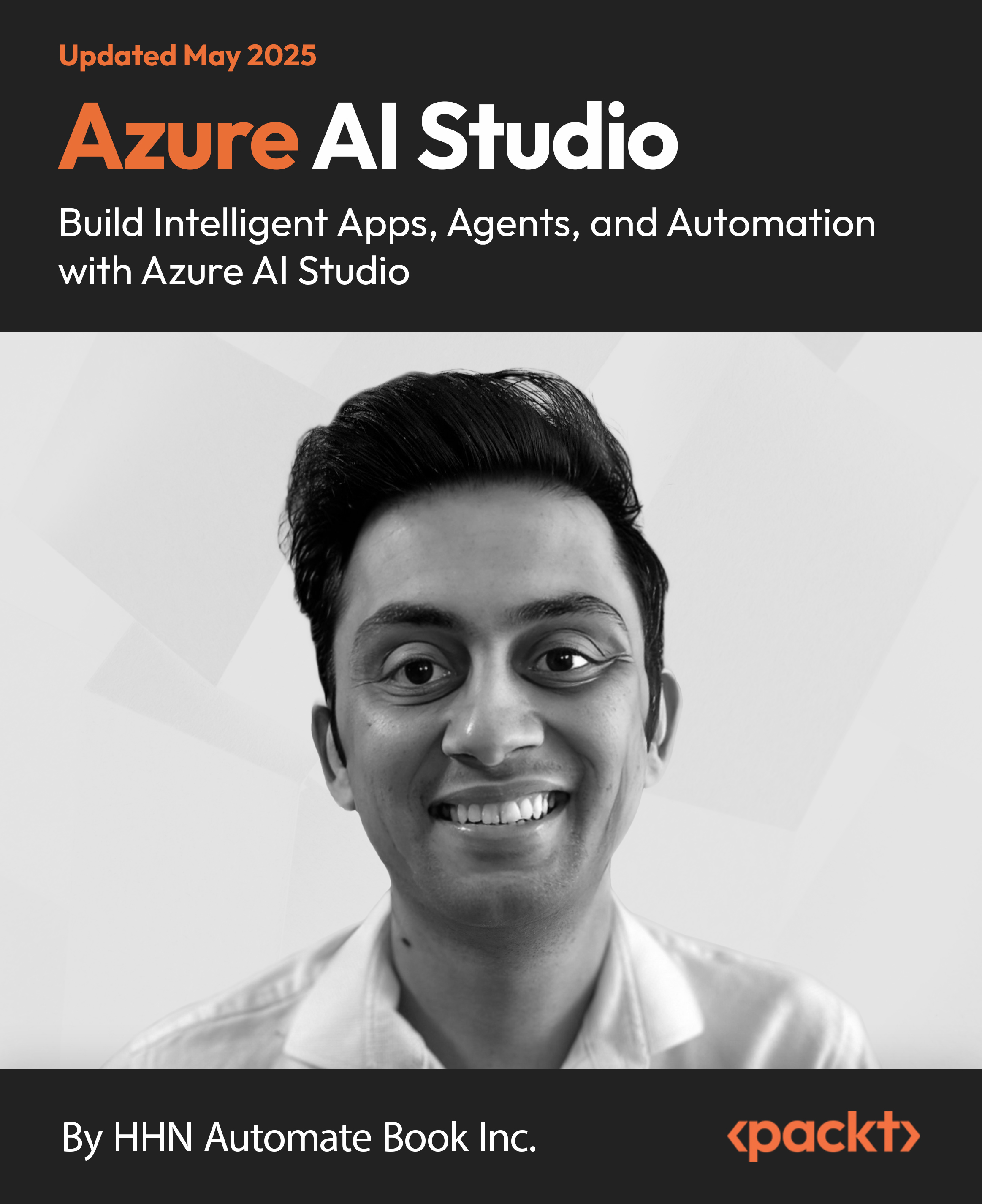Basic OpenX Ad serving steps diagram
The following diagram shows the necessary steps for the completion of the serving an advertisement on a website using OpenX Ad Server:

Sample Amazon.com banner serving flowchart
In this scenario, we will start adding an Advertiser (Amazon). Then, we will create a Campaign (Amazon Toys & Games). We will add a Banner (Amazon Puzzle Games for Kids) to this campaign. Then, we will define our sample website at OpenX. We will create a zone (Toys & Games Zone) for this website. The next step is to link a banner to this zone. Finally, we will complete serving advertisements by embedding the zone code to a page on the website and visiting this page through a browser.

Time for action – adding Amazon.com as an advertiser
In this section, we will learn how to add Amazon.com as an advertiser. As you may have probably heard, Amazon runs a very popular affiliate program that is called as Amazon Associates. You can earn commissions from each sale that results from the links and banners you placed on your website by using this program.
Read more about Amazon Associates program and register for free at http://affiliate-program.amazon.com.
As the example will be a fictional one here, you don't essentially need to register at Amazon affiliate program before starting. The example will help you understand how to add any advertiser in a similar way.
- Let's log in to OpenX Authentication panel. Use the Username and Password that we have created earlier.The login page looks like this:

- Click on Inventory tab at the top menu and then click on Add new advertiser link
.

We are now in Add new advertiser page. Fill Name, Contact, and Email fields. You can type your own information for Contact and Email fields.

Unlock access to the largest independent learning library in Tech for FREE!
Get unlimited access to 7500+ expert-authored eBooks and video courses covering every tech area you can think of.
Renews at €14.99/month. Cancel anytime
- Leave other fields as they are, untouched with default settings.
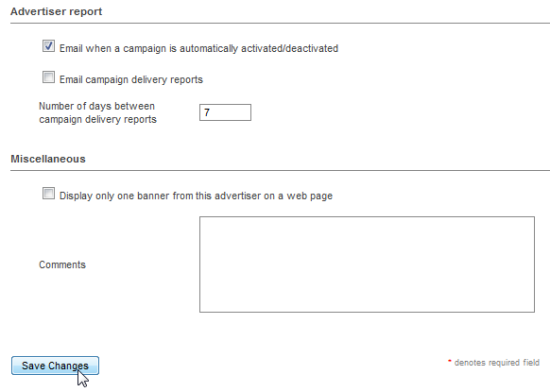
- Click Save Changes button to complete adding an advertiser.
What just happened
We have learned how to add a new advertiser to OpenX. We have logged into OpenX management screen using the administrator user and provided the basic necessary fields: Name, Contact, and Email.
Time for action – adding a campaign for Amazon.com
Now, let's add a simple campaign for Amazon.com.
- Click on Add new campaign link near Amazon advertiser on Advertisers page.

- Fill the Name field in as Amazon – Toys & Games and select Contract (Exclusive) option under it

- Leave Date, Pricing, and Priority in relation to other campaign sections to their default settings.

- Leave Delivery capping per visitor and Miscellaneous sections untouched as well.

- Click on Save Changes button to complete adding Amazon - Toys & Games campaign.
What just happened
We have learned how to add a campaign for an advertiser using minimum requirements. We used Name and Campaign type fields and ignored other fields as we will cover them later.
 United States
United States
 Great Britain
Great Britain
 India
India
 Germany
Germany
 France
France
 Canada
Canada
 Russia
Russia
 Spain
Spain
 Brazil
Brazil
 Australia
Australia
 South Africa
South Africa
 Thailand
Thailand
 Ukraine
Ukraine
 Switzerland
Switzerland
 Slovakia
Slovakia
 Luxembourg
Luxembourg
 Hungary
Hungary
 Romania
Romania
 Denmark
Denmark
 Ireland
Ireland
 Estonia
Estonia
 Belgium
Belgium
 Italy
Italy
 Finland
Finland
 Cyprus
Cyprus
 Lithuania
Lithuania
 Latvia
Latvia
 Malta
Malta
 Netherlands
Netherlands
 Portugal
Portugal
 Slovenia
Slovenia
 Sweden
Sweden
 Argentina
Argentina
 Colombia
Colombia
 Ecuador
Ecuador
 Indonesia
Indonesia
 Mexico
Mexico
 New Zealand
New Zealand
 Norway
Norway
 South Korea
South Korea
 Taiwan
Taiwan
 Turkey
Turkey
 Czechia
Czechia
 Austria
Austria
 Greece
Greece
 Isle of Man
Isle of Man
 Bulgaria
Bulgaria
 Japan
Japan
 Philippines
Philippines
 Poland
Poland
 Singapore
Singapore
 Egypt
Egypt
 Chile
Chile
 Malaysia
Malaysia