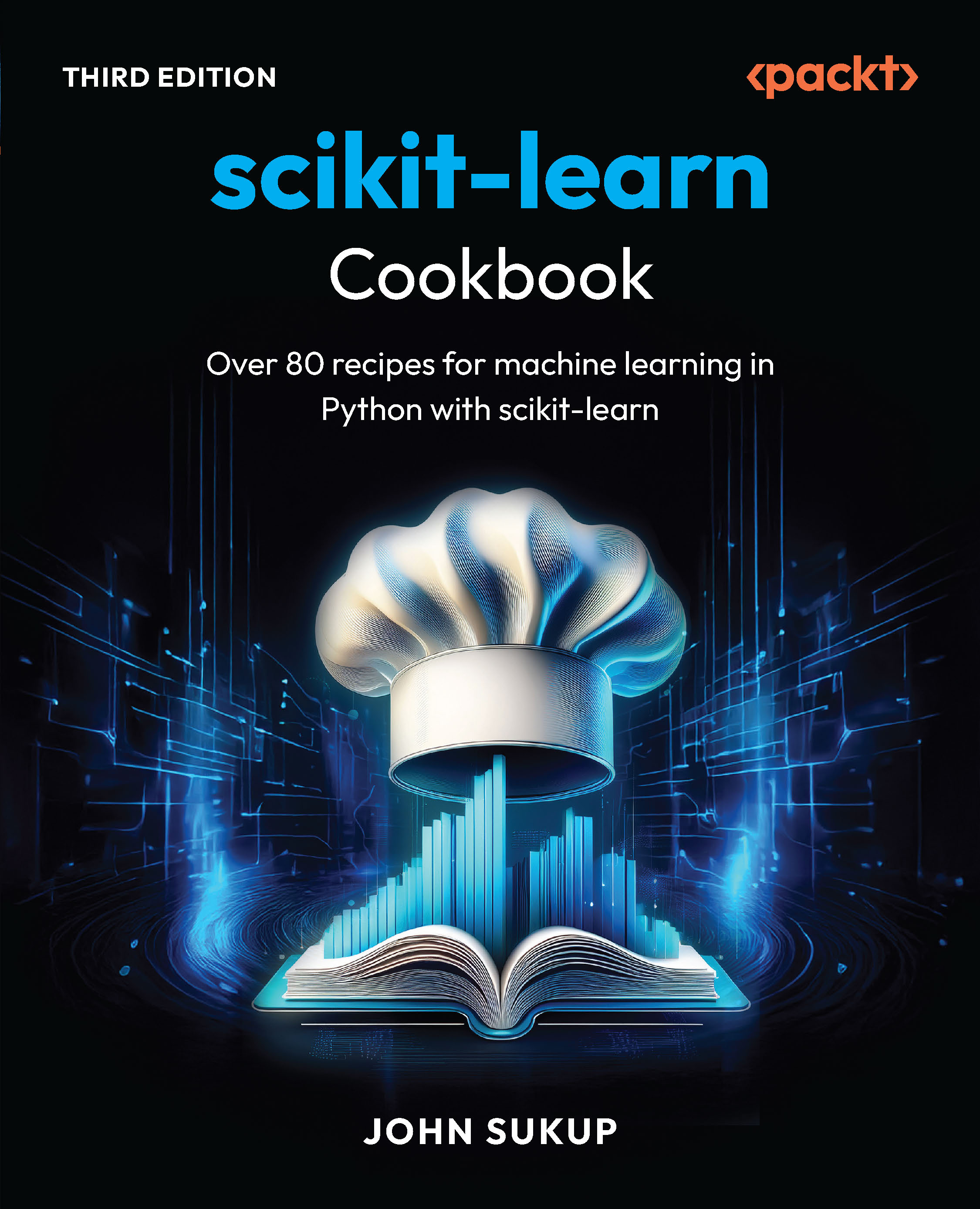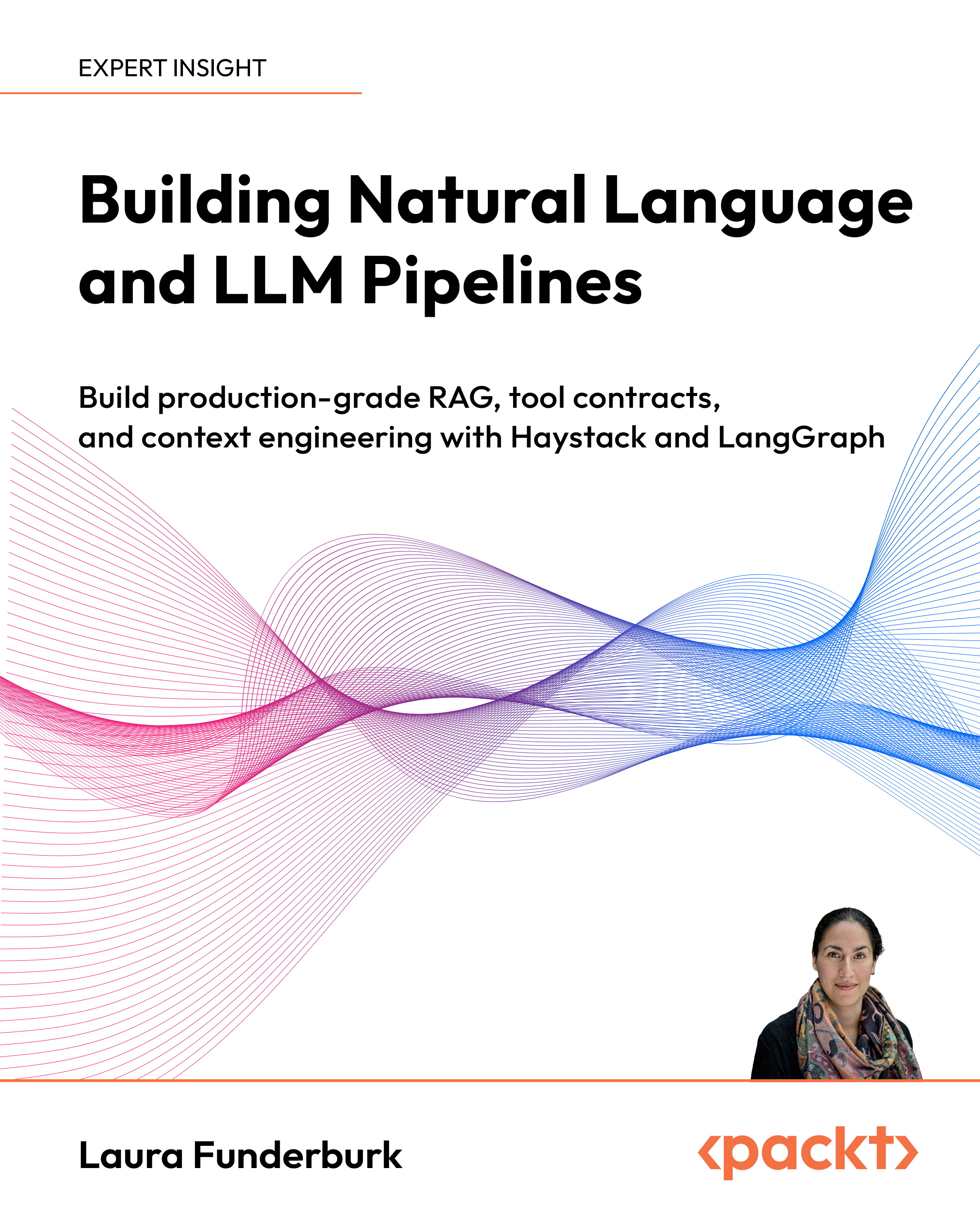|
Over 80 advanced recipes for developing scalable services with the Windows Azure platform |
(For more resources on this subject, see here.)
Getting ready
If necessary, we can download PowerShell 2 from the Microsoft download center at the following URL:
http://www.microsoft.com/download/en/details.aspx?id=11829
We need to download and install the Windows Azure Platform PowerShell cmdlets. The package with the cmdlets can be downloaded from the following URL:
http://wappowershell.codeplex.com/
Once the package has been downloaded, the cmdlets need to be built and installed. The installed package contains a StartHere file explaining the process.
How to do it...
We are going to use the Windows Azure Platform cmdlets to retrieve various properties of a Windows Azure subscription and a hosted service in it.
- Create a PowerShell script named Get-Properties.ps1 and insert the following text:
$subscriptionId = 'SUBSCRIPTION_ID'
$serviceName = 'SERVICE_NAME'
$thumbprint = 'THUMBPRINT'
$getCertificate = Get-Item cert:LocalMachineMy$thumbprint
Add-PSSnapin AzureManagementToolsSnapIn
Get-HostedServices -SubscriptionId $subscriptionId
-Certificate $getCertificate
Get-AffinityGroups -SubscriptionId $subscriptionId
-Certificate $getCertificate
Get-HostedProperties -SubscriptionId $subscriptionId
-Certificate $getCertificate -ServiceName $serviceName
- Launch PowerShell.
- Navigate to the directory containing Get-Properties.ps1.
Unlock access to the largest independent learning library in Tech for FREE!
Get unlimited access to 7500+ expert-authored eBooks and video courses covering every tech area you can think of.
Renews at $15.99/month. Cancel anytime
- Invoke the cmdlets to retrieve the properties:
.Get-Properties.ps1
How it works...
In step 1, we create the PowerShell script to invoke the get hosted service properties, list affinity groups, and get hosted service properties operations in the Windows Azure Service Management REST API. We need to provide the subscription ID for the Windows Azure subscription, the name of the hosted service, and the thumbprint for a management certificate uploaded to the Windows Azure subscription. In the script, we retrieve the X.509 certificate from the Personal (My) certificate store on the local machine level. If necessary, we can specify the current user level, instead of the local machine level, by using CurrentUser in place of LocalMachine when we define $getCertificate.
In steps 2 and 3, we set up PowerShell.
In step 4, we invoke the script using a . syntax to demonstrate that we really want to invoke an unsigned script in the current directory.
There's more...
PowerShell supports an execution policy to restrict the PowerShell scripts that can be run on a system. If the current execution policy does not permit the Windows Azure Service Management cmdlets to run, then the execution policy can be changed to remote signed by invoking the following at the command prompt:
C:UsersAdministrator>PowerShell -command "Set-ExecutionPolicy
RemoteSigned"
This sets the global PowerShell execution context. PowerShell 2 introduced a command-line switch allowing it to be set only for the current invocation:
C:UsersAdministrator>PowerShell -ExecutionPolicy RemoteSigned
Azure Management cmdlets
Cerebrata has released a commercial set of Azure Management cmdlets that are more extensive than the Windows Azure Service Management cmdlets. The following PowerShell script retrieves the list of affinity groups for a Windows Azure subscription, including the GUID identifier not available on the Windows Azure Portal:
$subscriptionId = 'SUBSCRIPTION_ID'
$thumbprint = 'THUMBPRINT'
$getCertificate = Get-ChildItem
-path cert:LocalMachineMy$thumbprint
Add-PSSnapin AzureManagementCmdletsSnapIn
Get-AffinityGroup -SubscriptionId $subscriptionId
-Certificate $getCertificate
We need to provide the subscription ID for the Windows Azure subscription, and the thumbprint for a management certificate uploaded to the Windows Azure subscription. In the script, we retrieve the X.509 certificate from the Personal (My) certificate store on the local machine level. If necessary, we can specify the current user level, instead of the local machine lever, by using CurrentUser in place of LocalMachine when we define $getCertificate.
We can use the following command to retrieve the list of Windows Azure locations:
Get-AzureDataCenterLocation -SubscriptionId $subscriptionId
-Certificate $getCertificate
Summary
In this article we saw how to use the Windows Azure Platform PowerShell cmdlets to invoke various service operations in the Windows Azure Service Management REST API.
Further resources on this subject:
 United States
United States
 Great Britain
Great Britain
 India
India
 Germany
Germany
 France
France
 Canada
Canada
 Russia
Russia
 Spain
Spain
 Brazil
Brazil
 Australia
Australia
 South Africa
South Africa
 Thailand
Thailand
 Ukraine
Ukraine
 Switzerland
Switzerland
 Slovakia
Slovakia
 Luxembourg
Luxembourg
 Hungary
Hungary
 Romania
Romania
 Denmark
Denmark
 Ireland
Ireland
 Estonia
Estonia
 Belgium
Belgium
 Italy
Italy
 Finland
Finland
 Cyprus
Cyprus
 Lithuania
Lithuania
 Latvia
Latvia
 Malta
Malta
 Netherlands
Netherlands
 Portugal
Portugal
 Slovenia
Slovenia
 Sweden
Sweden
 Argentina
Argentina
 Colombia
Colombia
 Ecuador
Ecuador
 Indonesia
Indonesia
 Mexico
Mexico
 New Zealand
New Zealand
 Norway
Norway
 South Korea
South Korea
 Taiwan
Taiwan
 Turkey
Turkey
 Czechia
Czechia
 Austria
Austria
 Greece
Greece
 Isle of Man
Isle of Man
 Bulgaria
Bulgaria
 Japan
Japan
 Philippines
Philippines
 Poland
Poland
 Singapore
Singapore
 Egypt
Egypt
 Chile
Chile
 Malaysia
Malaysia