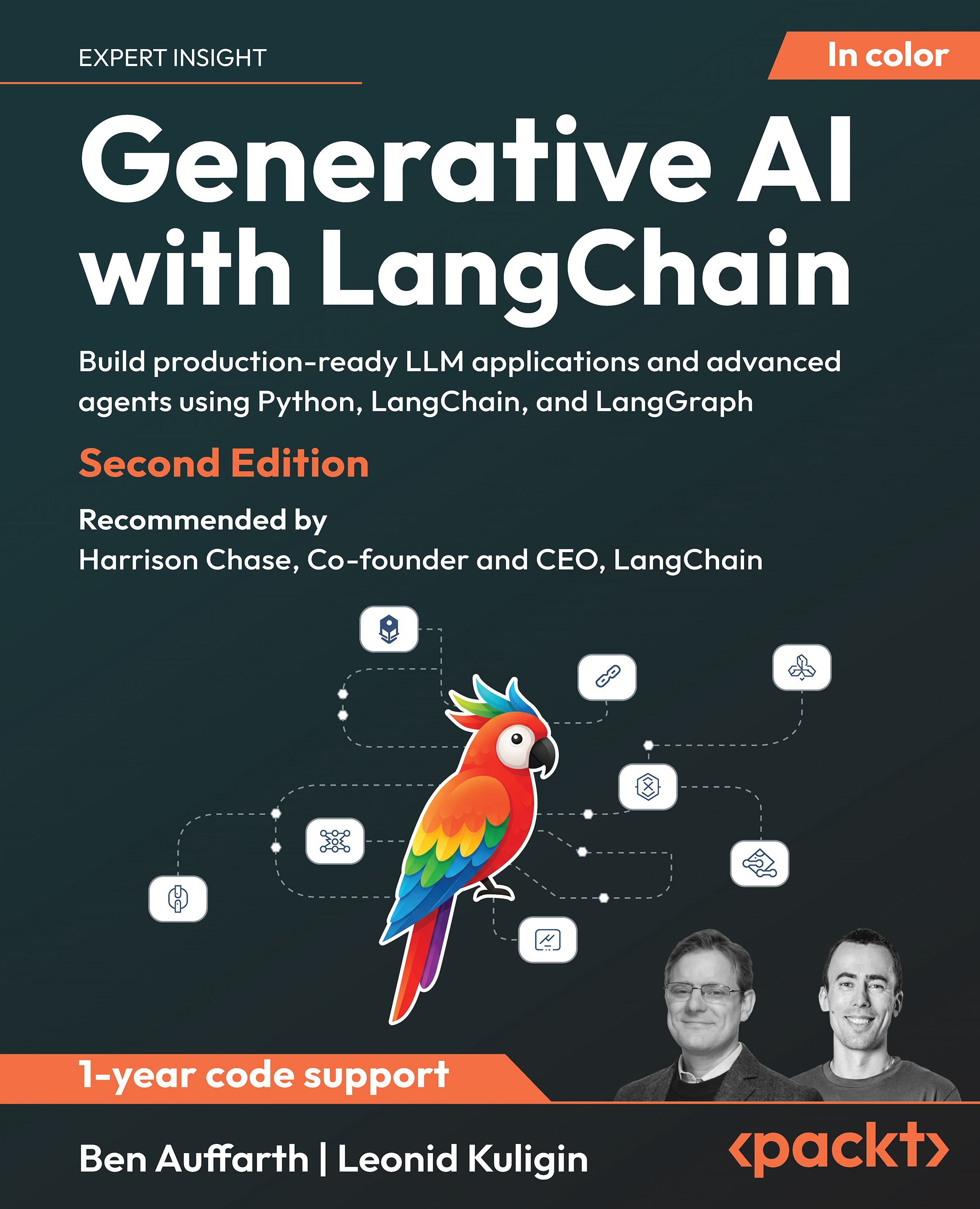Create your own complete website or blog from scratch with WordPress
- Learn everything you need for creating your own feature-rich website or blog from scratch
- Clear and practical explanations of all aspects of WordPress
- In-depth coverage of installation, themes, plugins, and syndication
- Explore WordPress as a fully functional content management system
- Clear, easy-to-follow, concise; rich with examples and screenshots
Recent posts from a Category Widget
In this section, we will see how to write a widget that displays recent posts from a particular category in the sidebar. The user will be able to choose how many recent posts to show and whether or not to show an RSS feed link. It will look like the following screenshot:

Let's get started!
Naming the widget
Widgets, like plugins, need to have a unique name. Again, I suggest you search the Web for the name you want to use in order to be sure of its uniqueness. Because of the widget class, you don't need to worry so much about uniqueness in your function and variable names, since the widget class unique-ifies them for you.
I've given this widget the filename ahs_postfromcat_widget.php.
As for the introduction, this comment code is the same as what you use for the plugin. For this widget, the introductory comment is this:
/*
Plugin Name: April's List Posts Cat Widget
Plugin URI: http://springthistle.com/wordpress/plugin_postfromcat
Description: Allows you to add a widget with some number of most recent posts from a particular category
Author: April Hodge Silver
Version: 1.0
Author URI: http://springthistle.com
*/
Widget structure
When building a widget using the widget class, your widget needs to have the following structure:
class UNIQUE_WIDGET_NAME extends WP_Widget {
function UNIQUE_WIDGET_NAME() {
$widget_ops = array();
$control_ops = array();
$this->WP_Widget();
}
function form ($instance) {
// prints the form on the widgets page
}
function update ($new_instance, $old_instance) {
// used when the user saves their widget options
}
function widget ($args,$instance) {
// used when the sidebar calls in the widget
}
}
// initiate the widget
// register the widget
Of course, we need an actual unique widget name. I'm going to use Posts_From_Category. Now, let's flesh out this code one section at a time.
Widget initiation function
Let's start with the widget initiation function. Blank, it looks like this:
Unlock access to the largest independent learning library in Tech for FREE!
Get unlimited access to 7500+ expert-authored eBooks and video courses covering every tech area you can think of.
Renews at $15.99/month. Cancel anytime
function Posts_From_Category() {
$widget_ops = array();
$control_ops = array();
$this->WP_Widget();
}
In this function, which has the same name as the class itself and is therefore the constructor, we initialize various things that the WP_Widget class is expecting. The first two variables, to which you can give any name you want, are just a handy way to set the two array variables expected by the third line of code.
Let's take a look at these three lines of code:
- The $widget_ops variable is where you can set the class name, which is given to the widget div itself, and the description, which is shown in the WP Admin on the widgets page.
- The $control_ops variable is where you can set options for the control box in the WP Admin on the widget page, like the width and height of the widget and the ID prefix used for the names and IDs of the items inside.
- When you call the parent class' constructor, WP_Widget(), you'll tell it the widget's unique ID, the widget's display title, and pass along the two arrays you created.
For this widget, my code now looks like this:
function Posts_From_Category() {
$widget_ops = array(
'classname' => 'postsfromcat',
'description' => 'Allows you to display a list of
recent posts within a particular category.');
$control_ops = array(
'width' => 250,
'height' => 250,
'id_base' => 'postsfromcat-widget');
$this->WP_Widget('postsfromcat-widget', 'Posts from a Category', $widget_ops, $control_ops );
}
Widget form function
This function has to be named form(). You may not rename it if you want the widget class to know what it's purpose is. You also need to have an argument in there, which I'm calling $instance, that the class also expects. This is where current widget settings are stored.
This function needs to have all of the functionalities to create the form that users will see when adding the widget to a sidebar. Let's look at some abbreviated code and then explore what it's doing:
<?php
function form ($instance) {
$defaults = array('numberposts' => '5','catid'=>'1','title'=>'','rss'=>'');
$instance = wp_parse_args( (array) $instance, $defaults ); ?>
<p>
<label for="<?php echo $this->get_field_id('title'); ?>">Title:</label>
<input type="text" name="<?php echo $this->get_field_name('title') ?>" id="<?php echo $this->get_field_id('title') ?> " value="<?php echo $instance['title'] ?>" size="20"> </p>
<p>
<label for="<?php echo $this->get_field_id('catid'); ?>">Category ID:</label>
<?php wp_dropdown_categories('hide_empty=0&hierarchical=1&id='.$this->get_field_id('catid').'&name='.$this->get_field_name('catid').'&selected='.$instance['catid']); ?>
</p>
<p>
<label for='<?php echo $this->get_field_id('numberposts'); ?>">Number of posts:</label>
<select id="<?php echo $this->get_field_id('numberposts'); ?>" name="<?php echo $this->get_field_name('numberposts'); ?>">
<?php for ($i=1;$i<=20;$i++) {
echo '<option value="'.$i.'"';
if ($i==$instance['numberposts']) echo ' selected="selected"';
echo '>'.$i.'</option>';
} ?>
</select>
</p>
<p>
<input type="checkbox" id="<?php echo $this->get_field_id('rss'); ?>" name="<?php echo $this->get_field_name('rss'); ?>" <?php if ($instance['rss']) echo 'checked="checked"' ?> />
<label for="<?php echo $this->get_field_id('rss'); ?>">Show RSS feed link?</label>
</p>
<?php
}
?>
First, I set some defaults, which in this case is just for the number of posts, which I think it would be nice to set to 5. You can set other defaults in this array as well.
Then you use a WordPress function named wp_parse_args(), which creates an $instance array that your form will use. What's in it depends on what defaults you've set and what settings the user has already saved.
Then you create form fields. Note that for each form field, I make use of the built-in functions that will create unique names and IDs and input existing values.
- $this->get-field_id creates a unique ID based on the widget instance (remember, you can create more than one instance of this widget).
- $this->get_field_name() creates a unique name based on the widget instance.
- The $instance array is where you will find the current values for the widget, whether they are defaults or user-saved data.
All the other code in there is just regular PHP and HTML. Note that if you give the user the ability to set a title, name that field "title", WordPress will show it on the widget form when it's minimized. The widget form this will create will look like this:

 United States
United States
 Great Britain
Great Britain
 India
India
 Germany
Germany
 France
France
 Canada
Canada
 Russia
Russia
 Spain
Spain
 Brazil
Brazil
 Australia
Australia
 South Africa
South Africa
 Thailand
Thailand
 Ukraine
Ukraine
 Switzerland
Switzerland
 Slovakia
Slovakia
 Luxembourg
Luxembourg
 Hungary
Hungary
 Romania
Romania
 Denmark
Denmark
 Ireland
Ireland
 Estonia
Estonia
 Belgium
Belgium
 Italy
Italy
 Finland
Finland
 Cyprus
Cyprus
 Lithuania
Lithuania
 Latvia
Latvia
 Malta
Malta
 Netherlands
Netherlands
 Portugal
Portugal
 Slovenia
Slovenia
 Sweden
Sweden
 Argentina
Argentina
 Colombia
Colombia
 Ecuador
Ecuador
 Indonesia
Indonesia
 Mexico
Mexico
 New Zealand
New Zealand
 Norway
Norway
 South Korea
South Korea
 Taiwan
Taiwan
 Turkey
Turkey
 Czechia
Czechia
 Austria
Austria
 Greece
Greece
 Isle of Man
Isle of Man
 Bulgaria
Bulgaria
 Japan
Japan
 Philippines
Philippines
 Poland
Poland
 Singapore
Singapore
 Egypt
Egypt
 Chile
Chile
 Malaysia
Malaysia