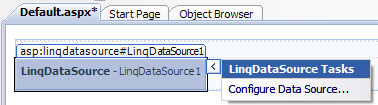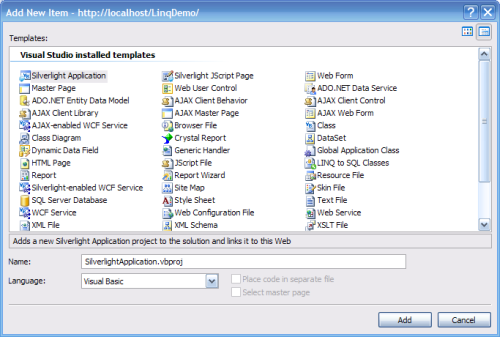Create web site project and add LinqDataSource control
Open Visual Studio 2008 from its shortcut on the desktop. Click File | New | Web Site...(or Shift+Alt+N) to open the New Web Site window. Change the default name of the site to a name of your choice (herein LinqDemo)on your local web server as shown. Make sure you are creating a .NET Framework 3.5 web site as shown here.

Drag and drop a LinqDataSource control from Toolbox|Data shown in the next figure on to the Default.aspx

This creates an instance of the control LinqDataSource1 as shown. The figure also shows the smart tasks of this control as shown.
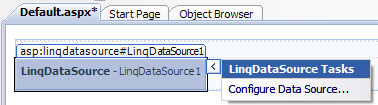
Create a data context for the LinqDataSource control
In order to use this control you also need to create a data context. Right click the localhost web site and choose Add New Item...to open the Add New Item - http://localhost/ LinqDemo window as shown.
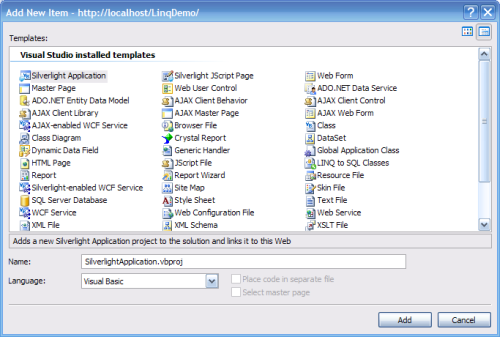
Unlock access to the largest independent learning library in Tech for FREE!
Get unlimited access to 7500+ expert-authored eBooks and video courses covering every tech area you can think of.
Renews at €14.99/month. Cancel anytime
In the Visual Studio installed templates highlight Linq to SQL Classes. Change the default name from DataClasses.dbml to a name of your choosing. Herein MyDC.dbml. Click Add. This pops-up a Microsoft Visual Studio warning message as shown. The preferred location for this file is in the App_Code folder of your project as suggested here.

Click on Yes. This adds a MyDC.dbml file to APP_Code folder as shown. MyDC.dbml consists of two components MyDC.dbml and MyDC.designer.vb to the App_Code folder as shown .

Double click the MyDC.dbml node in the APP_Code folder. This opens the ObjectRelational Designer and the designer surface with two panes as shown. Read the instructions in the windows. In the left pane you can drag and drop items from the Server Explorer in Visual Studio to create the appropriate classes and in the right pane you can drag and drop stored procedures. In this article we will be looking at just creating classes from table objects.

 United States
United States
 Great Britain
Great Britain
 India
India
 Germany
Germany
 France
France
 Canada
Canada
 Russia
Russia
 Spain
Spain
 Brazil
Brazil
 Australia
Australia
 South Africa
South Africa
 Thailand
Thailand
 Ukraine
Ukraine
 Switzerland
Switzerland
 Slovakia
Slovakia
 Luxembourg
Luxembourg
 Hungary
Hungary
 Romania
Romania
 Denmark
Denmark
 Ireland
Ireland
 Estonia
Estonia
 Belgium
Belgium
 Italy
Italy
 Finland
Finland
 Cyprus
Cyprus
 Lithuania
Lithuania
 Latvia
Latvia
 Malta
Malta
 Netherlands
Netherlands
 Portugal
Portugal
 Slovenia
Slovenia
 Sweden
Sweden
 Argentina
Argentina
 Colombia
Colombia
 Ecuador
Ecuador
 Indonesia
Indonesia
 Mexico
Mexico
 New Zealand
New Zealand
 Norway
Norway
 South Korea
South Korea
 Taiwan
Taiwan
 Turkey
Turkey
 Czechia
Czechia
 Austria
Austria
 Greece
Greece
 Isle of Man
Isle of Man
 Bulgaria
Bulgaria
 Japan
Japan
 Philippines
Philippines
 Poland
Poland
 Singapore
Singapore
 Egypt
Egypt
 Chile
Chile
 Malaysia
Malaysia