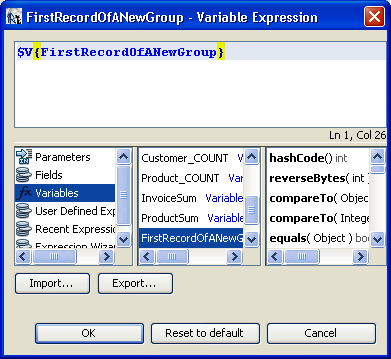(For more resources on JasperReports, see here.)
Getting ready
Refer to the installPostgreSQL.txt file included in the source code download (chap5) to install and run PostgreSQL, which should be up and running before you proceed. The source code also includes a file named copySampleDataIntoPGS.txt, which helps you create a database named jasperdb6 and copy sample data for this recipe into the database.
How to do it...
- Open the SimpleTOCReport.jrxml file from the Task2 folder of the source code. The Designer tab of iReport shows a report containing data in Title, Column Header, Customer Group Header 1, Product Group Header 1, Detail 1, and Product Group Footer 1 sections, as shown in the following screenshot:

- Switch to the Preview tab and you will see invoices for each customer grouped by product names.

- Switch back to the Designer tab. Right-click on the Variables node in the Report Inspector window on the left side of your report. From the pop-up menu that appears, select the Add Variable option.

Unlock access to the largest independent learning library in Tech for FREE!
Get unlimited access to 7500+ expert-authored eBooks and video courses covering every tech area you can think of.
Renews at AU $19.99/month. Cancel anytime
- A new variable named variable1 will be added at the end of the variables list.

- While variable1 is selected, find the Name property in the Properties window below the Palette of components and change its value to FirstRecordOfANewGroup. Now the name of the variable1 variable will change to FirstRecordOfANewGroup.
- Select the Variable Class property and change its value to java.lang.Integer.
- Select the Calculation property and change its value to Count.
- Select the Reset type property and change its value to Group.
- Select the Reset group property and change its value to Customer.

- Select the Variable Expression property and click the button beside it. A Variable Expression window with no default expression will open, as shown in the next screenshot:
- Select Variables in the first column of the lower-half of the Variable Expression window. Then double-click the FirstRecordOfANewGroup variable in the second column. A new expression $V{FirstRecordOfANewGroup} will appear in the Variable Expression window, as shown in the next screenshot. Press the OK button.
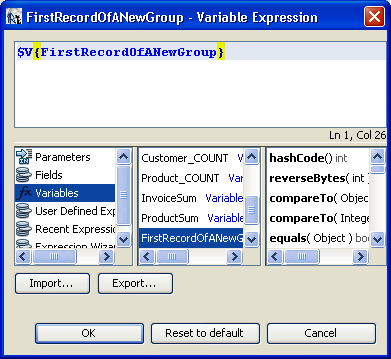
- Right-click on the Variables node in the Report Inspector window. A pop-up menu will appear. Select the Add Variable option.
- A new variable named variable1 will be added at the end of the variables list.
- While variable1 is selected, find the Name property in the Properties window below the Palette of components and change its value to TOC. Now the name of the variable1 variable will change to TOC.
- Select the Variable Class property and change its value to java.lang.String.
 United States
United States
 Great Britain
Great Britain
 India
India
 Germany
Germany
 France
France
 Canada
Canada
 Russia
Russia
 Spain
Spain
 Brazil
Brazil
 Australia
Australia
 South Africa
South Africa
 Thailand
Thailand
 Ukraine
Ukraine
 Switzerland
Switzerland
 Slovakia
Slovakia
 Luxembourg
Luxembourg
 Hungary
Hungary
 Romania
Romania
 Denmark
Denmark
 Ireland
Ireland
 Estonia
Estonia
 Belgium
Belgium
 Italy
Italy
 Finland
Finland
 Cyprus
Cyprus
 Lithuania
Lithuania
 Latvia
Latvia
 Malta
Malta
 Netherlands
Netherlands
 Portugal
Portugal
 Slovenia
Slovenia
 Sweden
Sweden
 Argentina
Argentina
 Colombia
Colombia
 Ecuador
Ecuador
 Indonesia
Indonesia
 Mexico
Mexico
 New Zealand
New Zealand
 Norway
Norway
 South Korea
South Korea
 Taiwan
Taiwan
 Turkey
Turkey
 Czechia
Czechia
 Austria
Austria
 Greece
Greece
 Isle of Man
Isle of Man
 Bulgaria
Bulgaria
 Japan
Japan
 Philippines
Philippines
 Poland
Poland
 Singapore
Singapore
 Egypt
Egypt
 Chile
Chile
 Malaysia
Malaysia