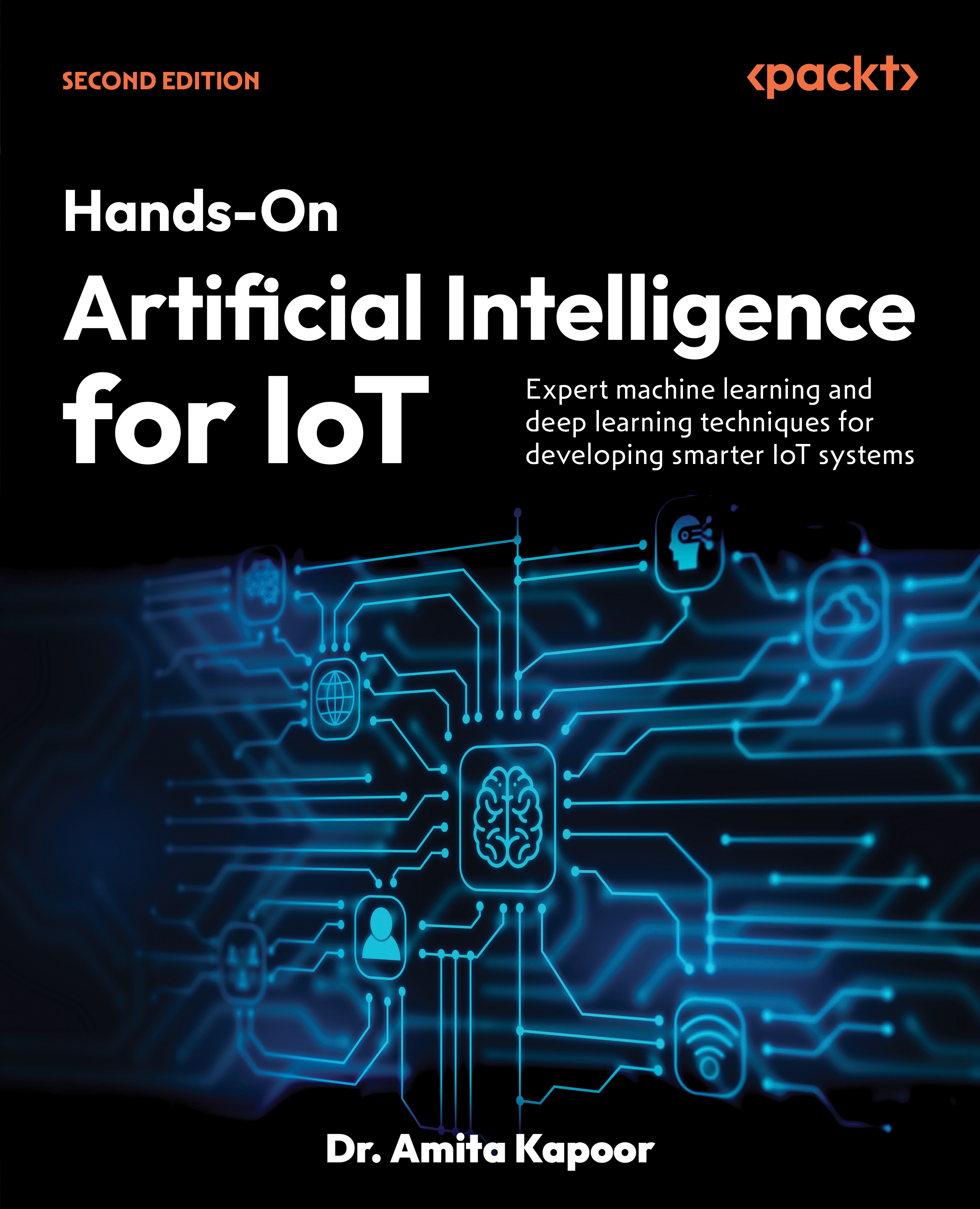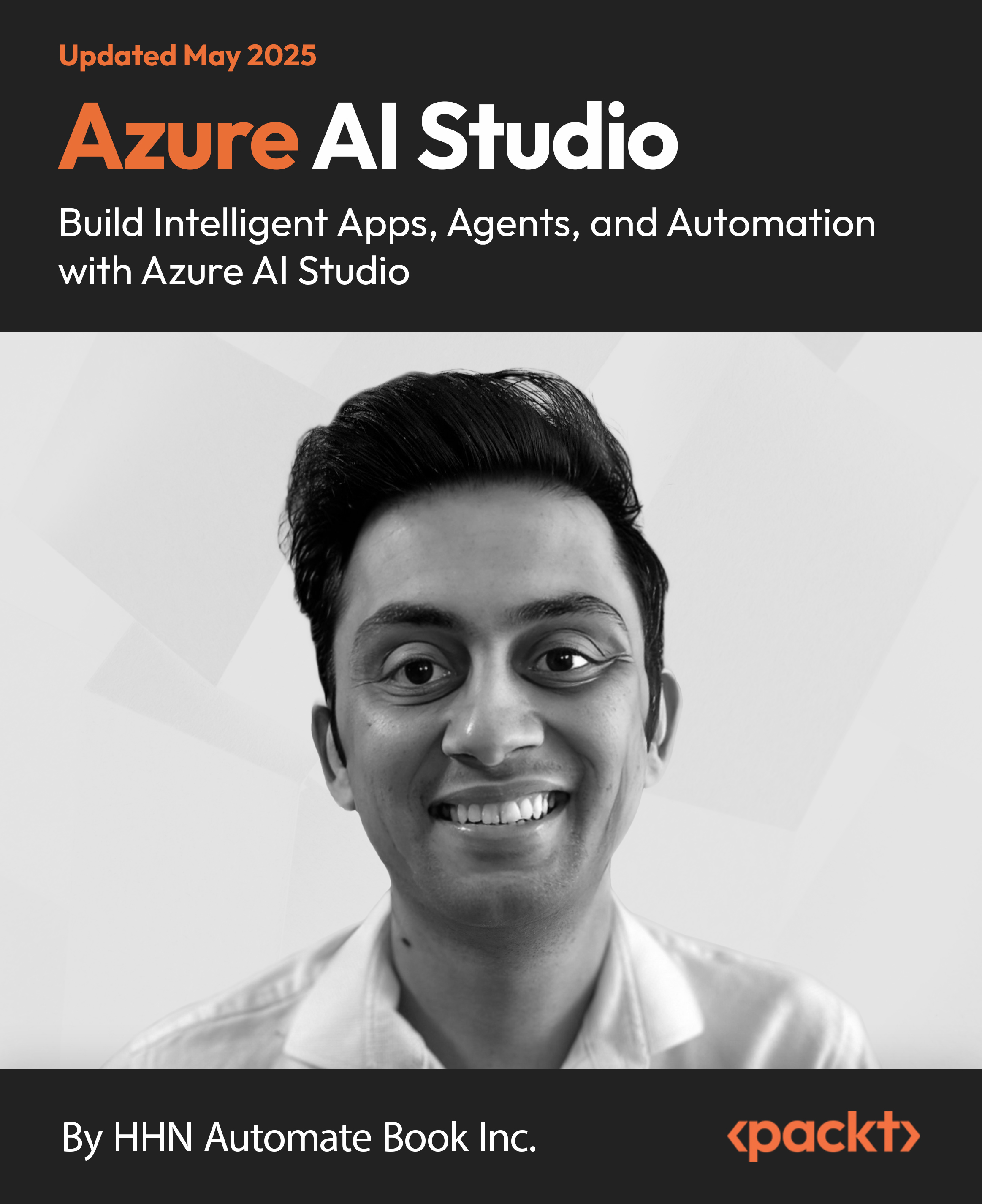A couple of days ago, a client asked me for an easy way to develop PHP applications. Naturally, I told him the best way would be to pay me for doing it! Just kidding…
"Use the NetBeans IDE", I said to him, almost automatically. "But… isn’t NetBeans something related to Java?" he answered back, with a startled grin on his face.
"My dear friend, you can use NetBeans to develop software on Java, PHP, C++, and almost any other programming language I’ve heard of! You could even use it to work on a WordPress live Web site!" I said to him triumphantly. And that’s when a small light bulb lit up inside my mind... I introduced him to VirtualBox and the world of virtual machines, the Turnkey Linux LAMP appliance, and how to make all these software applications collaborate between each other. And that’s how this article was born.
So now, my dear readers, let’s get on with the action! Oh, and feel free to skip any section you don’t need, ok?
Download and Install VirtualBox
Go to the VirtualBox Web site and download the most recent version: http://download.virtualbox.org/virtualbox/3.0.4/VirtualBox-3.0.4-50677-Win.exe
After downloading VirtualBox, install it with all the default options (remember to register with Sun!).
Download the Turnkey LAMP appliance
Go to the Turnkey Linux Web site and download the LAMP appliance: http://www.turnkeylinux.org/download?file=turnkey-lamp-2009.02-hardy-x86.iso .
Download the NetBeans PHP IDE
Go to the Sun Web site and download the NetBeans PHP IDE here. After downloading NetBeans, install it with the default options.
Create a virtual machine
Open VirtualBox and click on the New button to create a virtual machine (VM). In the following screenshot I used the VirtualPHPDev name for my VM, but you can use whatever you want; just don’t use strange characters or signs:

Choose Linux and Ubuntu as the Operating System and Version, respectively. Click on Next to continue. Leave the default values for RAM and hard disk. When finished, click on the VirtualBox Settings button to open your virtual machine’s settings dialog, select the CD/DVD-ROM category, enable the Mount CD/DVD drive option, select the ISO Image File button and then click on the Invoke Virtual Media Manager button  .
.

Click on the Add button in the Virtual Media Manager to open up the Select a CD/DVD-ROM disk image file, go to the directory where you downloaded the Turnkey LAMP appliance and double-click on it to add it to the Virtual Media Manager:

Unlock access to the largest independent learning library in Tech for FREE!
Get unlimited access to 7500+ expert-authored eBooks and video courses covering every tech area you can think of.
Renews at €14.99/month. Cancel anytime
Click on Select to close the Virtual Media Manager, and then click on OK to exit the Settings dialog. Now you can click on the Start button to start your LAMP virtual machine:

Select the Install to hard disk option in the Turnkey Linux menu screen and press Enter to start installing the LAMP appliance on your virtual machine. Eventually the following screen will show up:

Select the Guided option and press Enter to continue. The installer will ask if you want to save changes to disk. Select Yes and press Enter. The installer will start the disk formatting process and then you’ll get to the root password screen. Type the password twice for the root user, and then do the same for the MySQL user. The installer will continue and, after a while, the following installation completion screen will show up:

Select No, press Enter and then close the virtual machine typing shutdown -r now at the system prompt. You’ll return to the VirtualBox main screen. With your LAMP virtual machine selected, click on the Settings button to open the settings dialog box. Select the CD/DVD-ROM category and disable the Mount CD/DVD drive option. Then select the Network category, change the Attached to: option to Bridged Adapter and click on OK to continue:

You can start your LAMP virtual machine now. When ready, the following screen will appear:

The Bridged Adapter mode lets your virtual machine act as if it were another PC on the LAN, and consequently, it will have a different IP address. Write down the IP address shown in the Turnkey Linux Configuration Console screen, because you’ll need it to configure the NetBeans IDE later. You can minimize the LAMP virtual machine window now.
 United States
United States
 Great Britain
Great Britain
 India
India
 Germany
Germany
 France
France
 Canada
Canada
 Russia
Russia
 Spain
Spain
 Brazil
Brazil
 Australia
Australia
 South Africa
South Africa
 Thailand
Thailand
 Ukraine
Ukraine
 Switzerland
Switzerland
 Slovakia
Slovakia
 Luxembourg
Luxembourg
 Hungary
Hungary
 Romania
Romania
 Denmark
Denmark
 Ireland
Ireland
 Estonia
Estonia
 Belgium
Belgium
 Italy
Italy
 Finland
Finland
 Cyprus
Cyprus
 Lithuania
Lithuania
 Latvia
Latvia
 Malta
Malta
 Netherlands
Netherlands
 Portugal
Portugal
 Slovenia
Slovenia
 Sweden
Sweden
 Argentina
Argentina
 Colombia
Colombia
 Ecuador
Ecuador
 Indonesia
Indonesia
 Mexico
Mexico
 New Zealand
New Zealand
 Norway
Norway
 South Korea
South Korea
 Taiwan
Taiwan
 Turkey
Turkey
 Czechia
Czechia
 Austria
Austria
 Greece
Greece
 Isle of Man
Isle of Man
 Bulgaria
Bulgaria
 Japan
Japan
 Philippines
Philippines
 Poland
Poland
 Singapore
Singapore
 Egypt
Egypt
 Chile
Chile
 Malaysia
Malaysia


 .
.